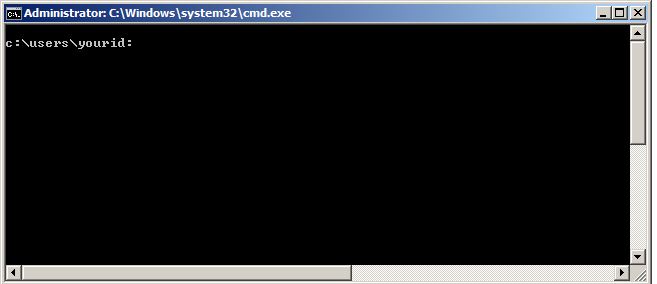
Here's a screenshot of a normal console window. Note the scroll bars.
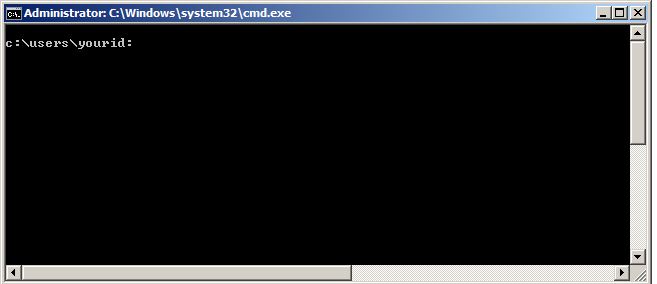
Instead, they designed the console window to be tool used in creating text editors -- including the ability to page vertically and horizontally. Unfortunately, a great deal of effort must be used create a simulation of an old-fashioned console window's behavior using the console library functions. Making the simulation work in all cases is an on-going task in brash's development.
Which is to say, it mostly works but the current state leaves something to be desired.
Brash works best when the console window is sized such that there is no horizontal scrollbar
but there is a vertical scrollbar. Here is a picture of such configuration:

And here is an example of the console layout properties that creates it:
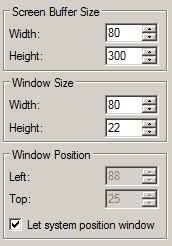
Note that the Window Size width is the same as the Screen Buffer Size width. The
Screen Buffer Size height should be at least 200 in order to give the user some room
to scroll back and see previous commands and output.
Note also that the width can be any desired size, just make the buffer and window
width's the same for maximum effect. Brash will still work if you don't, but you
may be forced to use the CLS command more often if you don't. See below.
c:/curdir:It occasionally looks different, as will be discussed below. The prompt can be changed using by setting the variable PS1 to some other value. If the variable is unspecified, which it is by default, the following value will be used:
\w:In the above, the \w means "the current directory". Here is a list of the escape sequences that are allowed and their meanings:
| Sequence | Explanation |
|---|---|
| \w | The name of the current directory |
| \W | The basename of the current directory |
| \s | The basename of the brash executable that you are running. Usually brash.exe. |
| \u | the current user name |
| \h | The first node of the hostname. e.g. "node" in node.domain.company.com |
| \H | The full hostname |
| \# | The command history size. |